Generating qualified leads is one of the most critical aspects of growing an eCommerce business. Among the most effective tools for attracting high-quality leads and understanding customer behavior, Meta Pixel (formerly Facebook Pixel) is one of the most powerful tools. However, many beginners find setting up a Meta Ads account challenging or follow incorrect steps, often resulting in setup failures during the configuration process.
This article provides a clear, step-by-step guide on How to Create Facebook Ad Account for Small Business, helping entrepreneurs and small business owners avoid common mistakes and launch successful ad campaigns with confidence.
Also if you are looking for a Meta Ads specialist who offers freelance services for lead generation and sales campaigns? You're in the right place. I'm currently offering free strategy sessions and discounted campaign setup for new clients. If you're satisfied with my work, we can explore a long-term partnership to scale your business together. Click Here to Contact.(alert-passed)
(toc)
Create a Facebook Business Portfolio Account for Small Business
Step 1: Log in to your Facebook profile.
Step 2: Open a new browser tab and navigate to https://business.facebook.com.
Step 3: A dialog box will appear prompting you to "Create your business portfolio in Business Manager." Enter the required details, including your business name, full name, and business email address, then click Submit.
Step 4: Check your inbox for a verification email sent to the address you provided. Click the link in the email to verify your email address and complete the setup.
Add the Instagram Account to Business Manager
Step 1: In your Business Manager dashboard, navigate to Accounts and select Instagram Accounts.
Step 2: Click the Add button and review the terms and conditions.
Step 3: After accepting the terms, click Add Instagram Account.
Step 4: Log in to your Instagram account and authorize the connection.
Step 5: Once connected, click Assign People to grant access to team members who should be able to manage the Instagram profile through Business Manager.
Add your Facebook Page to Business Manager
Step 1: In your Business Manager dashboard, go to Accounts and select Pages.
Step 2: Click the Add button.
If you already have a Facebook Page, choose Add an Existing Facebook Page.
If not, select Create a New Facebook Page.
Step 3: Enter your Page name and choose three relevant categories that best represent your business.
Step 4: Review and accept the terms, then click Create Page.
Step 5: Once your page is created or added, click Assign People to give access to team members who should manage the page through Business Manager.
Step 6: To link your Instagram account with your Facebook Page, click Connect Assets, select Instagram Account, and complete the connection.
Create a Meta Ad Account to Run Facebook Ads
The fourth step in the process is understanding how to create an ad account in Business Manager to enable campaign management and ad delivery for your business.
Step 1: In your Business Manager dashboard, navigate to Accounts and select Ad Accounts.
Step 2: Click the Add button.
If you already have an ad account, choose Add an Existing Ad Account.
If you don’t, select Create a New Ad Account.
Step 3: Enter your Ad Account Name, and choose the appropriate time zone and currency based on your business location.
Step 4: Select the usage type:
If the ad account is for your own business, select My Business.
If it’s for another business or a client, select Another Business or Client.
Step 5: Review the terms and conditions, then click Create Ad Account.
Step 6: Adding a payment method is optional at this stage—you can skip it and add it later. Once the setup is complete, click Done to finish the process.
Step 7: Once your ad account is created or added, click Assign People to give access to team members who should manage the ad account through Business Manager.
Steps to Create and Connect a Meta Pixel in Business Manager
The fifth step in the process is understanding how to create a Meta Pixel in Business Manager to effectively track customer behavior. This step also includes learning how to connect your Meta Pixel to your Ad Account for accurate performance tracking and optimization.
Step 2: Click the Add button to start creating a new dataset (Meta Pixel).
Step 3: Enter a name for your Meta Pixel that clearly represents your business or website.
Step 4: Review and accept the terms and conditions, then click Create.
Step 5: Once your Meta Pixel (dataset) is created, click Assign People to grant access to team members who need to manage or monitor the data.
Step 6: To connect your Ad Account with the Meta Pixel, click Connect Assets, select Other Business Assets, choose the relevant Ad Account, and complete the connection.
With all configurations and setup complete, your ad account is now ready to run Facebook ads. To access the Ads Manager dashboard, simply navigate to Ads Manager from your Business Settings.
Are you looking for a Meta Ads specialist who offers freelance services for lead generation and sales campaigns? You're in the right place. I'm currently offering free strategy sessions and discounted campaign setup for new clients. If you're satisfied with my work, we can explore a long-term partnership to scale your business together. Click Here to Contact.(alert-passed)
Summary
Setting up a Facebook ad account is essential for small businesses looking to reach a targeted audience and drive growth through digital advertising. This guide on How to Create Facebook Ad Account for Small Business walks you through each step—from setting up a Business Manager and connecting your Facebook Page and Instagram account, to creating a Meta Pixel and linking your ad account. By following these steps, small business owners can efficiently manage their campaigns and track performance for better marketing results.




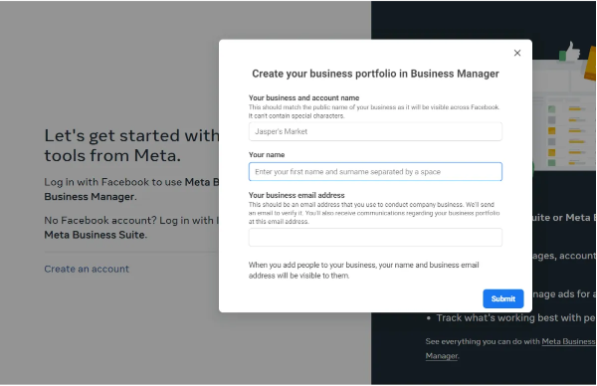













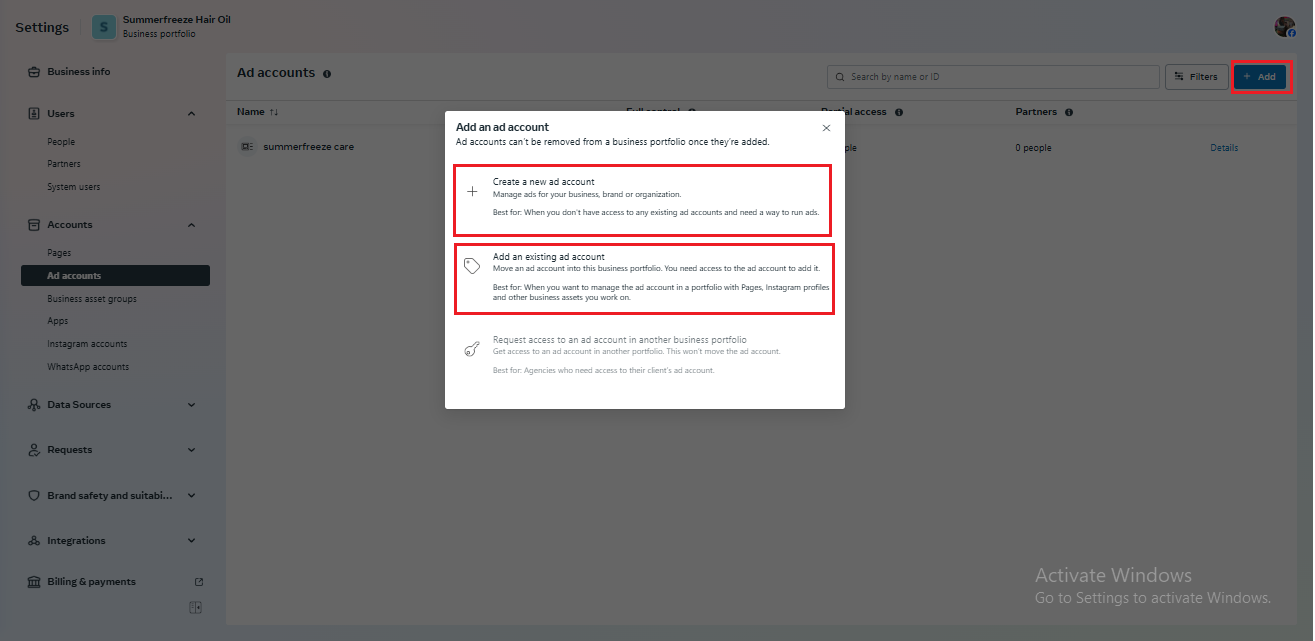


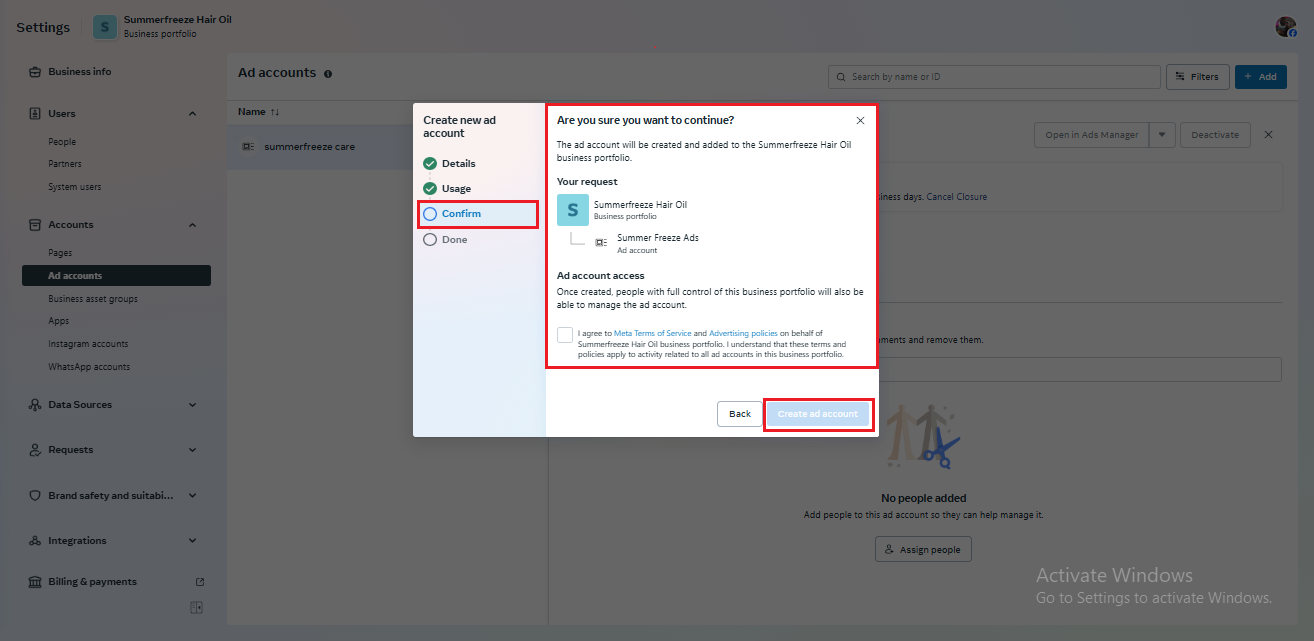









Looking for something specific? Drop me a message.